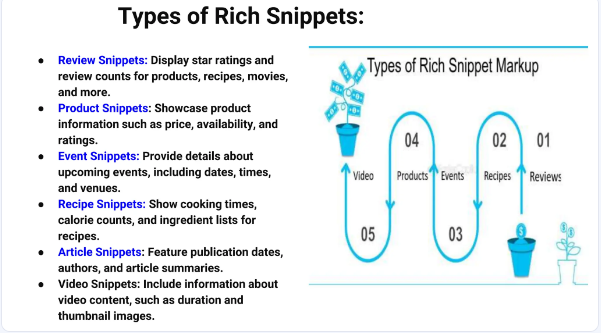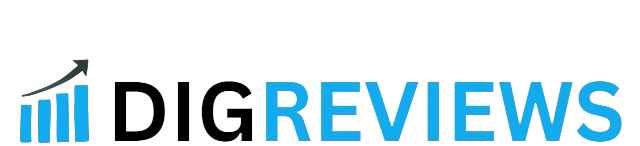Introduction
If you’re wondering how to add FAQ schema in WordPress Elementor, you’re in the right place. FAQ schema is a powerful SEO tool that can help your website stand out in search results by displaying rich snippets for your FAQs. In this guide, we’ll walk you through the simple steps to implement FAQ schema in your WordPress site using Elementor, so you can improve your SEO, increase your click-through rate, and provide a better experience for your users.
Table of Contents
What is FAQ Schema and Why Should You Add It?
What is FAQ Schema?
FAQ schema is a type of structured data markup that tells search engines exactly what content to display in their results. When you add FAQ schema to your WordPress pages or posts, you’re helping Google understand the questions and answers on your page, allowing it to display those questions and answers directly in the search results.
For example, when a user searches for a query related to your business, your FAQ section could appear directly in the Google search results, increasing the chances of getting clicked.
Why Should You Add FAQ Schema to Your WordPress Website?
Adding FAQ schema in WordPress not only makes your content more accessible but also improves its visibility. Here’s why it’s a game-changer for SEO:
- Improved CTR: Rich snippets grab attention and make your result stand out in search, driving more traffic to your site.
- Enhanced User Experience: Directly answering users’ questions in search results makes their experience faster and more valuable.
- Higher SEO Rankings: Structured data helps search engines understand your content better, which can lead to improved rankings.
- Increased Visibility: FAQ schema allows your content to be featured in Google’s “People Also Ask” box or as an enhanced search result.
How to Add FAQ Schema in WordPress Elementor
Now that you understand the benefits of FAQ schema, let’s dive into how to add FAQ schema in WordPress Elementor. We’ll go through the steps to implement FAQ schema manually, as well as using a plugin.
Step 1: Set Up Elementor on Your WordPress Site
Before adding FAQ schema, make sure you have Elementor installed on your WordPress site. Elementor is a powerful page builder plugin that makes it easy to design your website without any coding knowledge.
If you haven’t installed Elementor yet, follow these steps:
- Go to your WordPress Dashboard.
- Navigate to Plugins > Add New.
- Search for Elementor and click Install Now.
- After installation, click Activate.
Once activated, you’ll be able to create beautiful pages and posts with Elementor’s drag-and-drop interface.
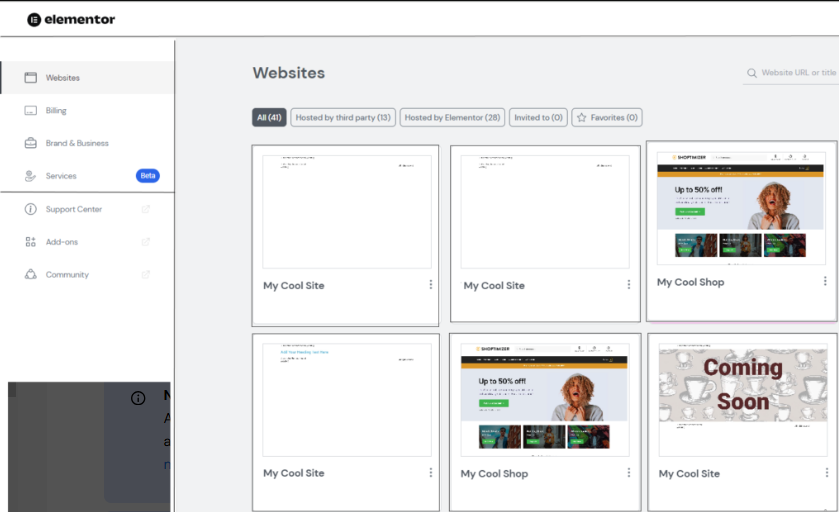
Step 2: Create Your FAQ Section in Elementor
The next step is to create an FAQ section on your WordPress page using Elementor. Here’s how to do it:
- Open your page/post with Elementor: Edit the page or post where you want to add the FAQ section by clicking Edit with Elementor.
- Add a new section: Click on the “+” icon to add a new section.
- Add a heading widget: In the new section, add a heading widget (e.g., “Frequently Asked Questions”).
- Add FAQ items: Below the heading, you can add individual FAQ questions and answers using Text Editor widgets or Accordion widgets.
The accordion widget is particularly useful as it allows visitors to expand and collapse each question and answer.
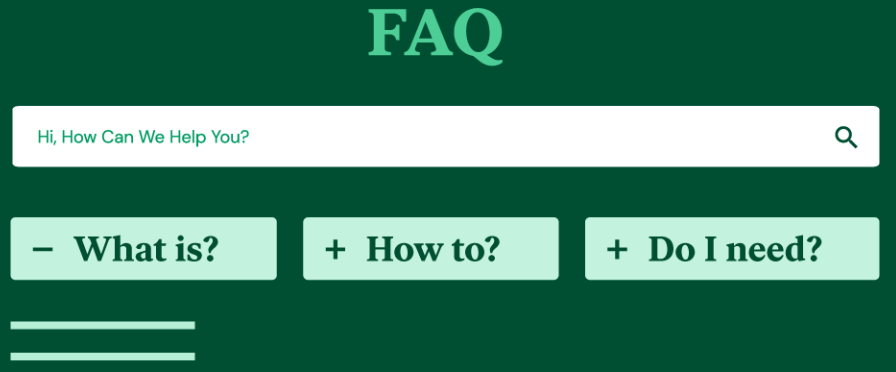
Step 3: Add FAQ Schema Markup Using a Plugin
Option 1: Using an SEO Plugin (Yoast SEO or Rank Math)
To make the process easier, we recommend using a dedicated SEO plugin like Yoast SEO or Rank Math, which both support adding structured data, including FAQ schema.
Adding FAQ Schema in Yoast SEO:
- Install and activate Yoast SEO: Go to Plugins > Add New, search for Yoast SEO, and click Install Now.
- Create your FAQ content in Elementor: Follow the same steps above to add the FAQ section to your page.
- Go to the Yoast SEO Meta Box: Scroll down to the Yoast SEO meta box below the post editor.
- Select Schema Settings: Click on the Schema tab, and choose the appropriate schema type for your content, such as FAQ Page.
- Publish: Once you’ve selected FAQ Page, save and publish your post. Yoast SEO will automatically add FAQ schema markup to your content.
Adding FAQ Schema in Rank Math:
- Install and activate Rank Math: Navigate to Plugins > Add New, search for Rank Math, and click Install Now.
- Go to the FAQ Schema Tab: After activation, edit your page in Elementor.
- Enable FAQ Schema: Under the Rank Math settings for the post or page, select the FAQ Schema option to automatically add the structured data.
- Publish: Once you enable FAQ Schema, click Update or Publish to apply the changes.
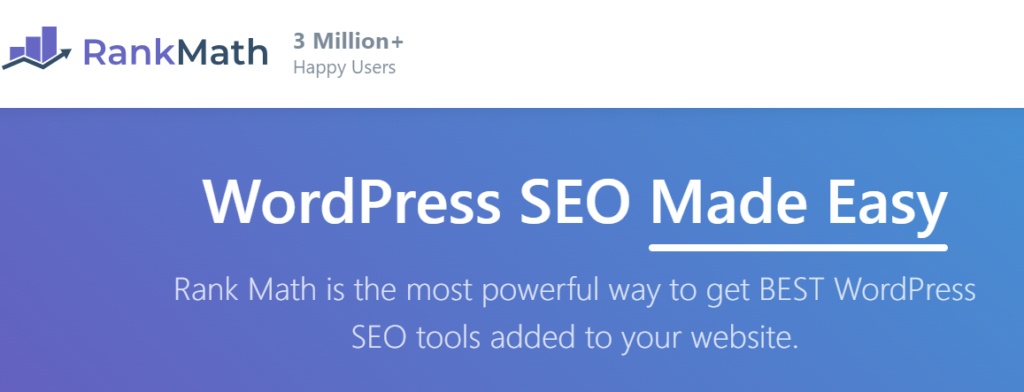
Step 4: Add FAQ Schema Manually (Code Option)
If you prefer a more hands-on approach or want more control over the FAQ schema, you can add it manually using JSON-LD (JavaScript Object Notation for Linked Data).
- Generate FAQ Schema Markup: Use Google’s Structured Data Markup Helper or a tool like Schema Markup Generator to generate the JSON-LD markup for your FAQ questions and answers.
- Add the Schema to Your Page: In your Elementor editor, click on the section where you want to add the FAQ schema.
- Insert the Code in the HTML Widget: Drag the HTML Widget into your section and paste the JSON-LD markup code you generated in step 1.
- Save and Publish: Once added, save and publish your page.
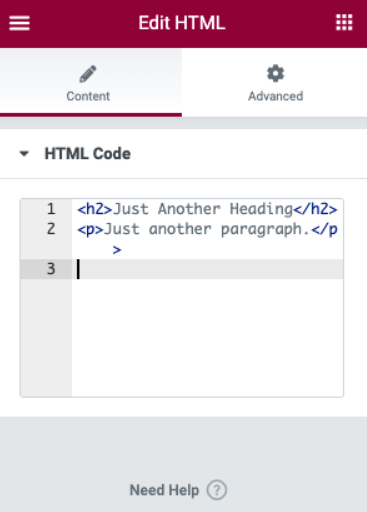
Step 5: Test Your FAQ Schema
After adding the FAQ schema, it’s important to ensure it’s implemented correctly. You can use Google’s Rich Results Test tool to check the validity of your structured data.
- Go to the Rich Results Test: Visit Google’s Rich Results Test.
- Enter your URL: Paste the URL of the page you’ve added FAQ schema to.
- Run the Test: Click Test URL, and Google will analyze the page for rich results, including FAQ schema.
- Check for Errors: If everything is set up correctly, your FAQ schema will be displayed, and you’ll see a “Valid” status.
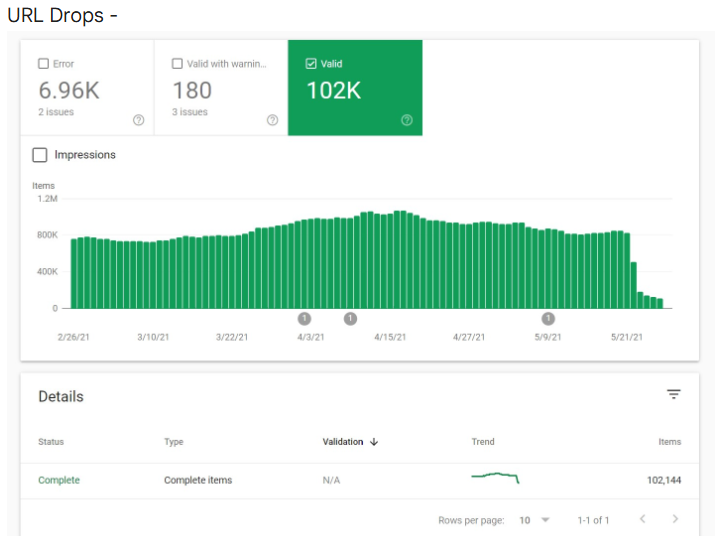
Best Practices for Using FAQ Schema in WordPress Elementor
Now that you know how to add FAQ schema, here are some best practices to follow to ensure it’s as effective as possible:
1. Ensure Your FAQs Are Valuable and Relevant
Don’t just add FAQ schema for the sake of it. Make sure your FAQ section addresses real, valuable questions that your audience frequently asks. Use tools like Answer the Public or Google Keyword Planner to find common queries in your niche.
2. Keep Your Answers Concise
Google prefers concise, easy-to-understand answers. Keep your responses to questions clear and to the point, ideally under 300 characters, to improve the chances of your FAQ appearing as a rich snippet.
3. Focus on User Intent
Your FAQ questions should directly address user intent. Think about what your audience is searching for and how you can best serve them with your answers.
4. Regularly Update Your FAQs
As your website grows, so too should your FAQ section. Continuously update the questions and answers to reflect new customer concerns, product features, or industry changes.
Conclusion: Boost Your SEO with FAQ Schema in WordPress Elementor
Adding FAQ schema in WordPress Elementor is a simple yet effective way to enhance your SEO and boost your site’s visibility in search results. By following the steps outlined in this guide, you can ensure your FAQ content is properly marked up, leading to higher click-through rates and better user engagement.
Don’t wait—optimize your content today and start seeing the benefits of rich snippets!
Get started with Elementor and boost your SEO
Explore SEO tools to optimize your site further