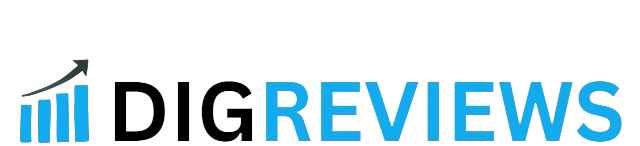Introduction
If you’re wondering, “Can you pull in HubSpot standard object in automated email?”, you’re not alone. Many marketers use HubSpot’s powerful CRM to automate their email marketing, but maximizing its potential for personalization can be tricky. In this post, we’ll explore how you can seamlessly integrate HubSpot standard objects like contacts, deals, and companies into your automated emails, allowing you to create dynamic, highly-targeted content that resonates with your audience. Let’s dive in and learn how to take your email campaigns to the next level!

Table of Contents
What is a HubSpot Standard Object?
Before diving into whether you can pull in HubSpot standard objects into your automated emails, it’s important to understand what these objects are.
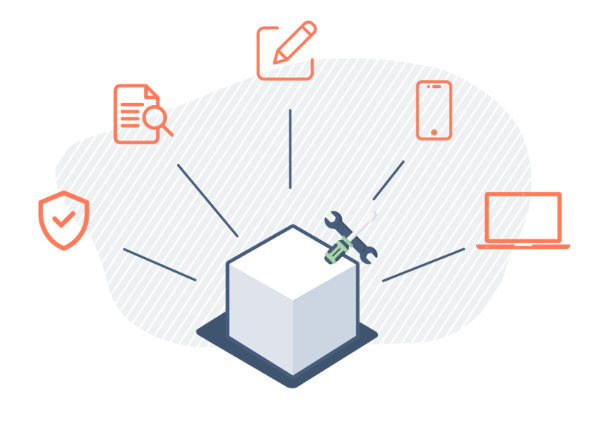
HubSpot uses objects to categorize and store data within the CRM. The most common types of objects are:
- Contacts: Individual records for each person who interacts with your brand.
- Companies: Business accounts you work with.
- Deals: The sales opportunities you’re tracking.
- Tickets: Customer service requests and support tickets.
- Products: Items or services your company sells.
How HubSpot Standard Objects are Used
In HubSpot, standard objects are integrated into various features such as workflows, forms, and emails. They are designed to help you automate processes and personalize your communication. For example, using the Contact object, you can send personalized automated emails to specific contacts based on their behavior, lifecycle stage, or other criteria.
Can You Pull HubSpot Standard Object Data into Automated Emails?
The short answer is yes, you can pull in HubSpot standard object data into your automated emails. But, there are a few things you need to know before you get started.
Why Would You Want to Use HubSpot Standard Objects in Automated Emails?
Using HubSpot standard objects in automated emails enables you to create highly personalized and targeted content that resonates with your recipients. Some of the benefits include:
- Personalization at Scale: You can automatically insert information specific to a contact, deal, company, or ticket into your emails.
- Improved Customer Engagement: By delivering relevant, tailored content, you can improve engagement and conversions.
- Automation Efficiency: Once set up, you can save time by automating the personalization of emails, reducing manual work.

How to Pull in HubSpot Standard Objects in Automated Emails
HubSpot allows you to pull in data from its standard objects using tokens. Tokens are placeholders that are replaced with real data when the email is sent.
Using HubSpot Tokens for Personalization
- Go to HubSpot: In your HubSpot account, navigate to your Email tool.
- Create a New Automated Email: Choose the automated email workflow where you want to insert object data.
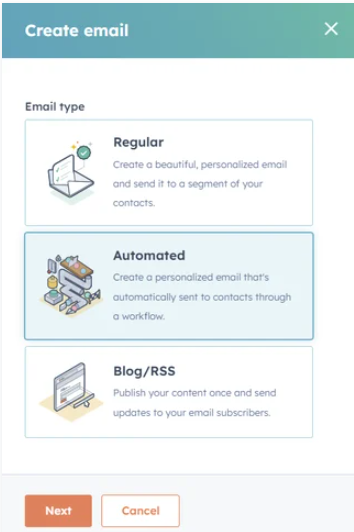
- Add Personalization Tokens: Personalization tokens are used to dynamically insert information into your email. HubSpot provides tokens for both standard objects (like contact, company, deal) and custom properties.
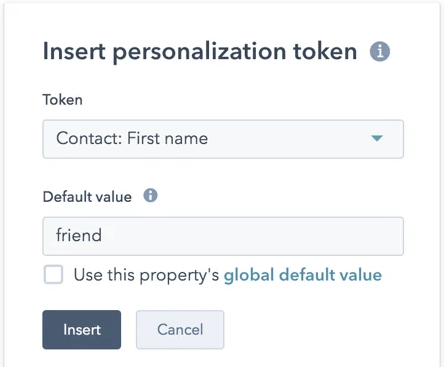
For example:
- Contact Properties Token:
{{ contact.firstname }} - Deal Properties Token:
{{ deal.dealname }} - Company Properties Token:
{{ company.name }} - Ticket Properties Token:
{{ ticket.subject }}
These tokens automatically pull in information from the relevant HubSpot objects and insert them into your email content.
Advanced Usage: Using Multiple Tokens in One Email
To make your email even more personalized, you can use multiple tokens to pull in data from various HubSpot objects. For instance, if you want to refer to both the contact and the deal in the same email, you can use:
{{ contact.firstname }}{{ deal.dealname }}
This allows you to build a truly personalized email based on both contact-specific and deal-specific data.
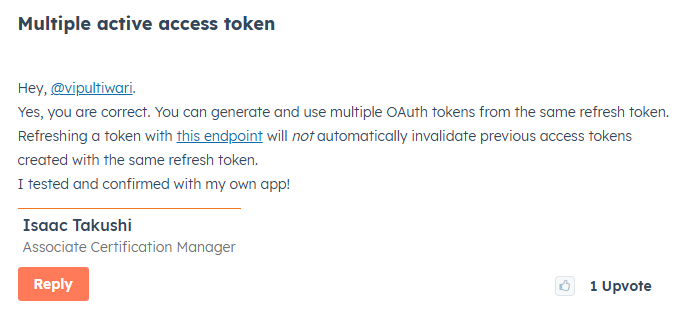
How to Use Tokens in HubSpot Workflows
- Create a Workflow: In HubSpot, go to Automation > Workflows and create a new workflow.
- Set Enrollment Triggers: Define the criteria that will trigger the email (e.g., a contact fills out a form or reaches a certain lifecycle stage).
- Add the Email Action: Choose the Send Email action and select the email you want to send.
- Use Tokens in Email Content: While editing the email, you can insert tokens where relevant. For example, if you are sending a follow-up email after a deal is closed, you could use the deal name token to reference the specific deal in the email.
Example: How a Personalized Automated Email Could Look
Imagine you are sending an email to a contact to notify them about a new feature in the product they’ve recently purchased. Here’s how you could personalize the message:
Subject: New Features Available for Your Deal: {{ deal.dealname }}
Body:
Hi {{ contact.firstname }},
We’re excited to announce that new features are now available for {{ deal.dealname }}!
These features include:
- Feature 1
- Feature 2
- Feature 3
If you have any questions, feel free to contact our support team at any time.
As you can see, this email dynamically pulls in the contact’s first name and deal name based on the information stored in HubSpot, making it more relevant and personalized.
Limitations to Consider
While pulling in standard objects into your automated emails is powerful, there are a few limitations:
- Object Availability: Make sure that the specific standard object (e.g., deal, company) has relevant data for the contact you are emailing. If a contact does not have associated deal information, for instance, the token may not display any data.
- Token Formatting: Some tokens may need special formatting depending on the type of object and the data you want to pull in. It’s essential to test the email to ensure it displays correctly.
- Data Privacy: Always ensure that you are complying with data privacy regulations (such as GDPR) when using personal data in your emails.
Best Practices for Using HubSpot Standard Objects in Automated Emails
1. Segment Your Audience
Use HubSpot’s segmentation features to target the right people with the right messages. For example, only send product update emails to contacts who have purchased that product.
2. Test Your Emails
Before sending emails to your entire list, always test your automated emails to ensure the tokens are working correctly and that the content is displaying as expected.
3. Use Conditional Logic
HubSpot allows you to use conditional tokens in workflows. This means you can send different emails based on the data pulled from the objects. For example, if a deal is marked as “closed-won,” send one email, and if the deal is still in the pipeline, send another.
4. Keep It Simple
While personalization is essential, don’t overdo it. Too many tokens in a single email can make it feel cluttered or overly complicated. Stick to the most important elements for a cleaner, more effective message.
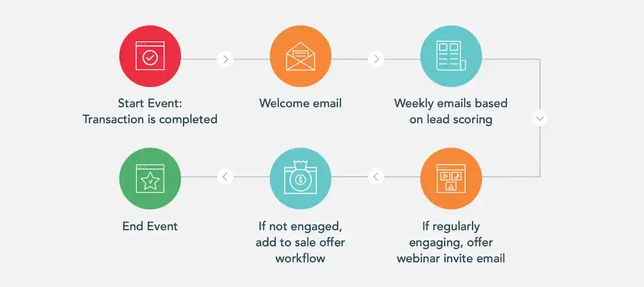
Conclusion
In conclusion, pulling HubSpot standard objects into your automated emails is a powerful way to personalize your communication, increase engagement, and drive conversions. By leveraging tokens to dynamically insert contact, deal, company, and ticket data, you can send more relevant and targeted messages to your audience.
To get the most out of HubSpot’s automation tools, be sure to segment your contacts, test your emails, and use conditional logic to tailor your content. If you follow these best practices, you can significantly improve the effectiveness of your email marketing campaigns.
Ready to take your email marketing to the next level? Check out HubSpot’s Email Marketing Tools for more resources and start integrating standard objects into your automated emails today.
Frequently Asked Questions
Can I pull in custom objects in automated emails in HubSpot?
Yes, you can pull in custom objects in automated emails, but this may require custom coding or using HubSpot’s API to access custom object data.
Do I need a HubSpot Marketing Hub to use tokens in emails?
Yes, HubSpot’s email marketing tools and the ability to use personalization tokens are available with HubSpot Marketing Hub.
What should I do if a token doesn’t display any data in an email?
Ensure that the object (e.g., deal, contact) has the relevant data filled out. If the field is empty or unavailable, the token will not display anything.