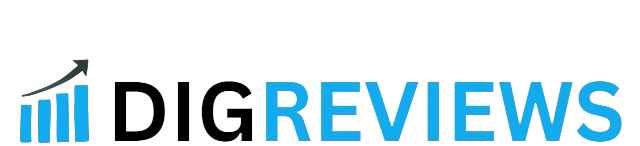Introduction
If you’re facing the issue where your ClickFunnel edited page wont update production page, you’re not alone. Many users run into this frustrating problem, where the changes made in the editor don’t reflect on the live page. In this blog post, we’ll walk you through the common reasons behind this issue and provide clear, actionable steps to resolve it, so your funnel pages are updated and working as they should.
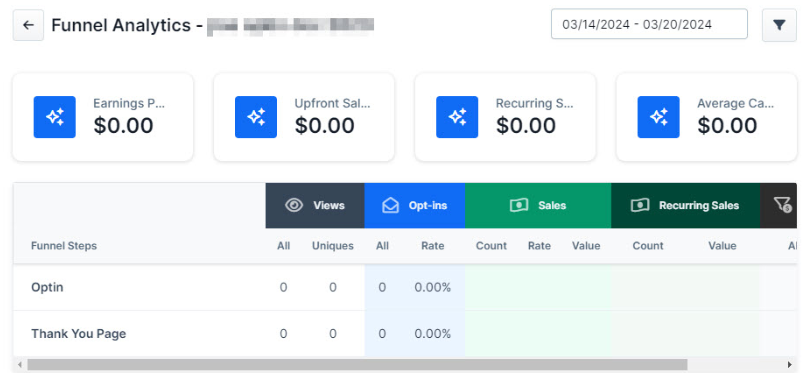
Table of Contents
Why Your ClickFunnels Edited Page Won’t Update on the Production Page
When you’re building or updating a funnel in ClickFunnels, it’s common to make edits to individual pages, such as adding new elements or tweaking content. However, sometimes these changes don’t appear on the production page, even after saving and publishing. There are several reasons this may happen, and we’ll address them one by one.
Common Causes for ClickFunnels Pages Not Updating
There can be several factors at play when you’re facing this issue. Let’s take a look at the most common causes:
Caching Issues
One of the primary reasons why edits don’t show on the production page is caching. Caching occurs when your browser or ClickFunnels stores an older version of your page to load it faster. While caching is useful for performance, it can sometimes lead to the display of outdated content, even after you’ve made edits.
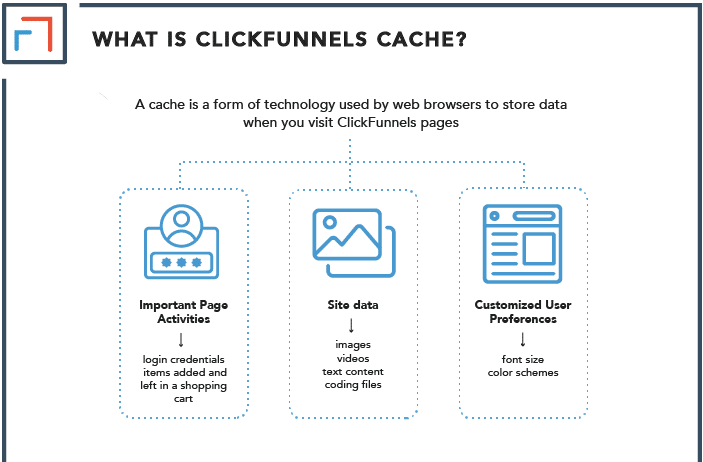
How to Fix Caching Issues
To resolve caching issues, follow these steps:
- Clear your browser cache: Go to your browser settings and clear your browsing history and cache. Alternatively, you can open the page in an incognito window to bypass the cache.
- Clear ClickFunnels cache: ClickFunnels also has its own internal cache. To clear it, log in to ClickFunnels, go to the funnel editor, and click on the Settings tab. Then, select Clear Cache under the “General Settings” section.
Clearing both your browser cache and ClickFunnels cache should ensure that the latest version of your page is displayed.
Incorrect Page Version Published
Another common reason for edits not showing up is that you might have updated the wrong version of the page. ClickFunnels allows you to create and edit multiple versions of a page, and it’s easy to mistakenly save or publish a draft instead of the final version.
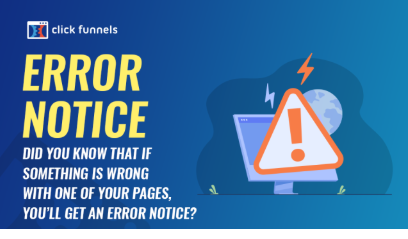
How to Ensure the Correct Version is Published
- Double-check the published version: After making your changes, go to the Funnel Overview section and make sure the version of the page you edited is the one that is set to live.
- Publish the correct page version: If you’re editing a draft or a different version, ensure you publish the most recent one by clicking Publish on the top right of the editor.
Not Saving Your Edits Properly
In some cases, changes may not appear because they were not saved correctly in ClickFunnels. This is a simple but sometimes overlooked issue.
How to Ensure Proper Saving of Edits
- Save after every change: ClickFunnels automatically saves changes, but it’s always a good idea to manually click the Save button after making any significant updates.
- Check for any unsaved changes: If you see a message indicating that changes aren’t saved, make sure to save them before leaving the editor.
Page Not Fully Loaded
Another issue that can prevent your updates from appearing is if the page didn’t fully load or publish correctly in the background. This can happen if there’s a poor internet connection or if ClickFunnels experiences a temporary issue.
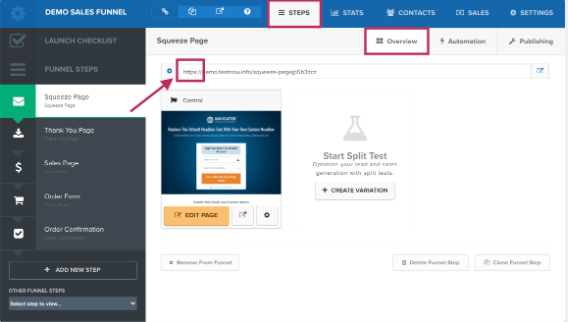
How to Ensure the Page is Fully Loaded
- Refresh your page: Sometimes, simply refreshing the page in your browser can help load the most recent version of the page.
- Check ClickFunnels status: If you experience continuous issues, check ClickFunnels’ status page to see if there’s a system-wide problem affecting your account.
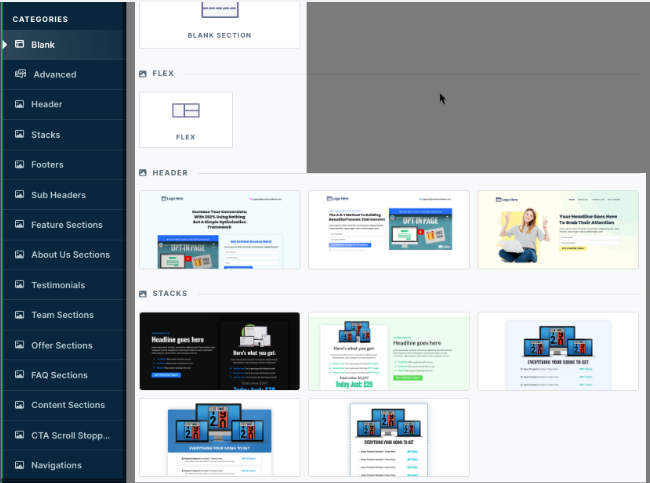
Conflicting Code or Custom Scripts
If you’ve added custom code or scripts (such as tracking pixels or third-party integrations) to your funnel page, it’s possible that these scripts are interfering with the page’s functionality or preventing updates from appearing as they should.
How to Resolve Code or Script Conflicts
- Remove or disable custom code: If you suspect custom code is causing the issue, try removing or temporarily disabling the script and re-publish your page.
- Check for script errors: Use the browser’s developer tools to check for JavaScript errors or other issues that might be preventing your page from updating properly.
How to Troubleshoot and Fix ClickFunnels Pages Not Updating
Now that we’ve gone over the common causes, let’s dive into a step-by-step guide for troubleshooting and fixing the issue of pages not updating on ClickFunnels.
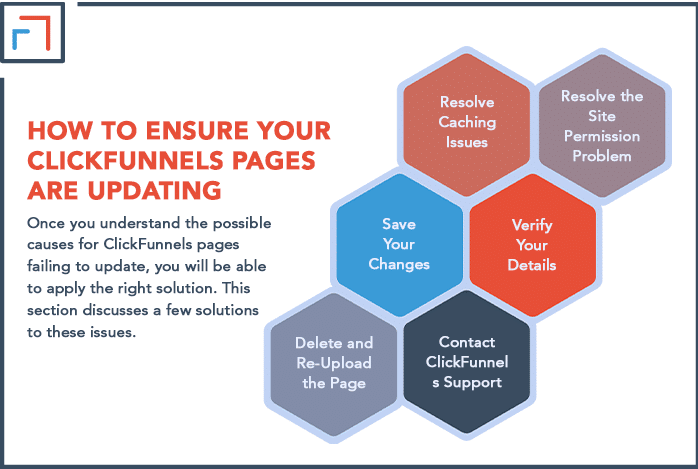
Step 1: Clear Browser Cache and Cookies
As mentioned earlier, caching issues can be the root cause. Here’s a more detailed approach to clearing your cache:
- In Chrome: Click the three dots in the top right corner → More tools → Clear browsing data → Select Cached images and files → Click Clear data.
- In Firefox: Click the three horizontal lines in the top right corner → Options → Privacy & Security → Clear History → Select Cache → Click Clear Now.
Step 2: Verify Published Version of Your Funnel Page
Ensure that the page you’ve edited is the same one that’s published. Go back to the funnel’s main dashboard and double-check which page version is currently live. If you made edits to a draft version or unpublished page, republish it.
Step 3: Review Any Custom Scripts or Code
If you’re using custom HTML, JavaScript, or third-party scripts, they could be interfering with ClickFunnels’ page rendering. Disable any external scripts temporarily to see if that resolves the issue.
Step 4: Test in Incognito Mode
Open your funnel page in an incognito or private browsing window. This will help rule out browser cache and cookies as the cause. If the page appears correctly in incognito mode, the issue likely lies with your regular browser settings.
Step 5: Check for System-Wide Issues
If you’ve tried all the above steps and your page still won’t update, check ClickFunnels’ system status page to see if there are any ongoing issues or outages that might be causing the problem.
Conclusion: Fixing ClickFunnels Edited Page Won’t Update Production Page
If you’re facing the issue where your ClickFunnels edited page won’t update on the production page, don’t worry—it’s a common problem that can usually be resolved with a few troubleshooting steps. Whether it’s clearing your cache, ensuring the correct page version is published, or reviewing custom code, these solutions can help get your funnel back on track.
By following the steps outlined in this post, you should be able to identify and fix the issue quickly, ensuring your funnel performs as expected. If the problem persists, don’t hesitate to reach out to ClickFunnels support for further assistance.
For additional tools and resources to optimize your ClickFunnels experience, check out these SEMrush SEO tools and Ahrefs SEO courses that can boost your affiliate marketing efforts and increase conversions.